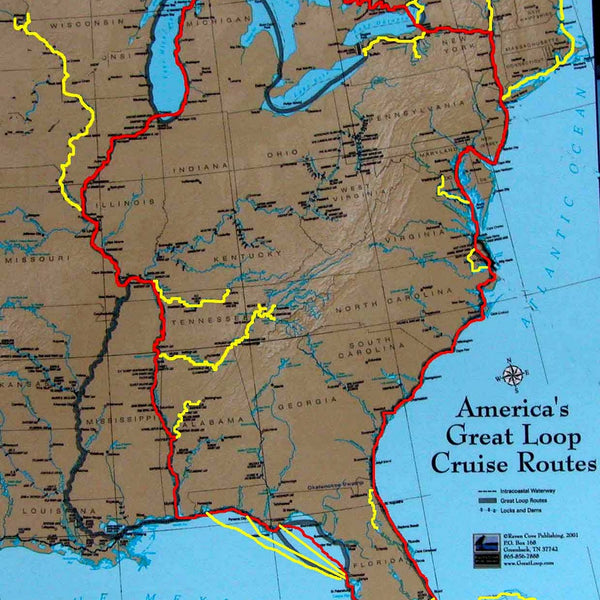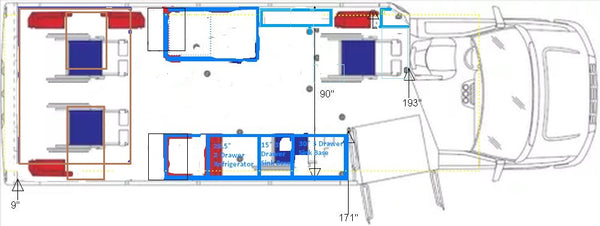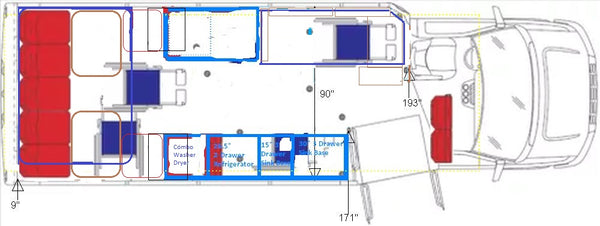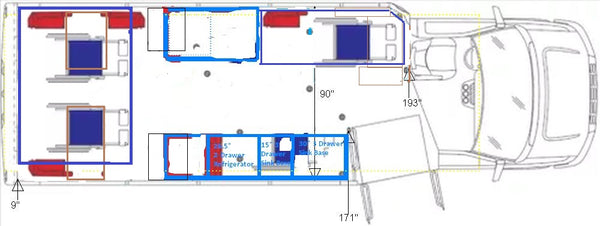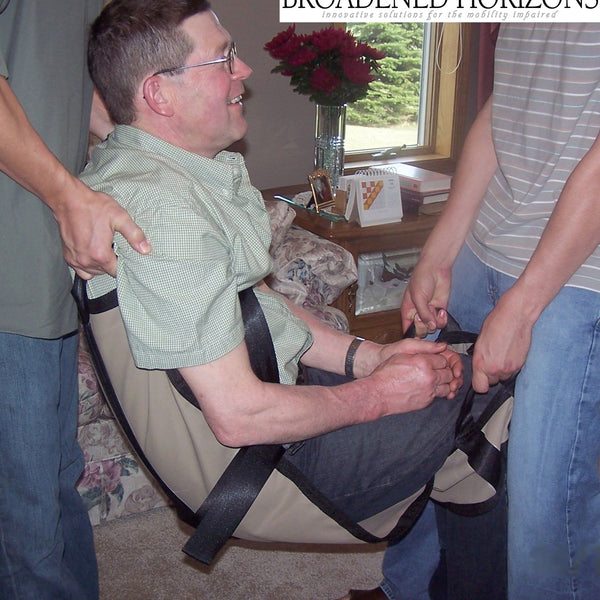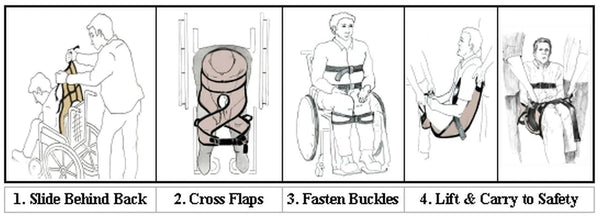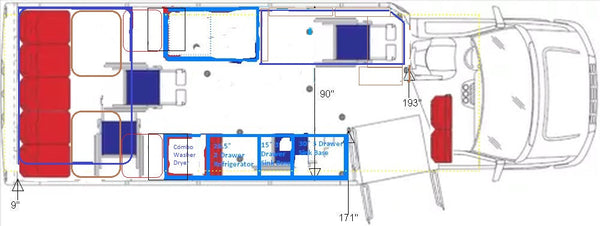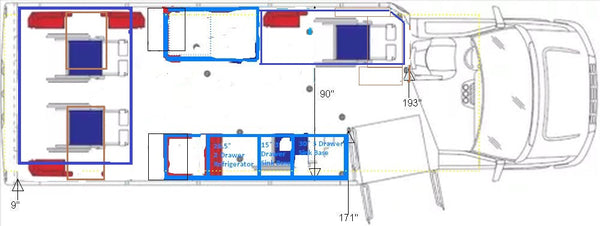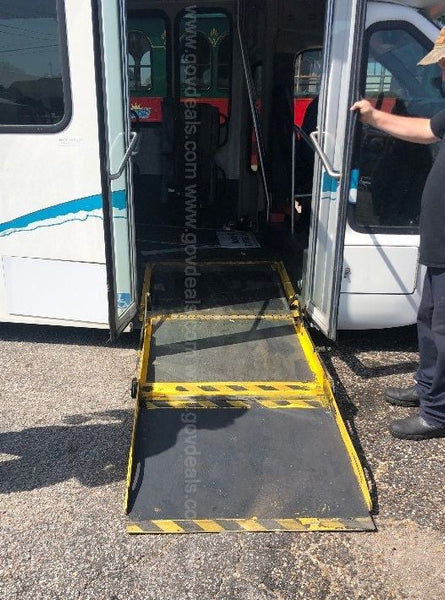Reposted from The Helping Home 09-07-18

We live in an exciting time when technology can play a huge role in helping us age well. In particular, Amazon Echo devices are very well-suited to make life easier for older adults. Here are 21 incredibly practical tips on how to leverage the power of Amazon Alexa for seniors.
1. Quickly Check the Weather

Immediately get an update on the weather without having to wait for it to show on the weather channel or checking it online.
Just ask, “Alexa, what’s the weather?” for the current weather and “Alexa, what is the forecast for tomorrow?” to find out what the weather will be in the future. When it comes to asking for a future forecast, you can use ask for any day, date, or time.
Bonus Tip: Want more detailed weather information? Enable the Big Sky skill on your Alexa account and you can request very specific informatiBroadened.org Saleson. Preface with “Alexa, ask Big Sky…” and then give any kind of command:
- “…what the UV index will be tomorrow at noon.”
- “…for the current humidity.”
- “…if it will rain on Wednesday before 6pm.”
- “…when is tomorrow’s sunrise.”
- etc.
2. Keep Track of Lists

Stop trying to manage hand-written lists that can be misplaced and let your Amazon Echo or Amazon Echo Show take care of your lists for you. Start by saying, “Alexa, create a list.”Alexa will then ask you to name the list.
Create as many lists as you’d like:
- To-do lists
- Shopping lists
- Holiday gift lists
- Vacation packing lists
- etc.
To add something to a list, say the following: “Alexa, add an item to my holiday gift list”and then say what you’d like to be added. To remove something from a list, just follow the same steps but say “remove” instead of “add.”
When you want to know what’s currently on a list, simply ask “Alexa, what’s on my holiday gift list?” Your Echo will announce the list aloud and your Echo Show will display it for you to see.
Note: in the examples above you’ll need to replace “holiday gift list” with the name of your own list.
3. Get the Date and Time Fast

You no longer need to strain your eyes to read the calendar hanging on the wall or walk over to the kitchen to get the time off the microwave.
Quickly get the date and time by saying “Alexa, what is the today’s date?” and “Alexa, what time is it?”
4. Easily Manage Your Calendar

With as busy as life can get, it can be difficult to keep track of all your plans. Give your Amazon Echo and Echo Show the responsibility of managing your calendar so you can stay on top of doctor appointments, outings with friends, grandkids coming to visit, birthdays, and all the rest of life’s events.
Putting plans up on your calendar is simple; say, “Alexa, add an event to my calendar” and give the name of the event along with the date and time when prompted.
If you use an Echo, then you can ask, “Alexa, what’s on my calendar?” to hear your upcoming schedule. If you use an Echo Show, then you can ask, “Alexa, show me my calendar” to see your schedule.
Bonus Tip: There are more ways to control you calendar events with Alexa:
- To delete an event you can say, “Alexa, delete my doctor appointment from my calendar.”
- Reschedule an event by saing, “Alexa, move my doctor appointment from Thursday at 12:30pm to Friday at 10:15am.”
- To invite someone to an event you can say, “Alexa, invite Jane to brunch on Sunday.”
5. Set Medication Reminders

Setting reminders is one of Alexa’s simplest features, but it may also be one of its most powerful. Using Alexa to set medication reminders can be extremely helpful for taking your medications on the right days and at the right times, which goes a long way towards healthy aging.
All you need to say is “Alexa, remind me to take my medications every day at 9am.”
If you have multiple medications that need to be taken at different times, then you can set reminders for each particular medication.
Bonus Tip: You can also set reminders for other things, too:
- “Alexa, remind me to feed the dog at 7pm every day.”
- “Hey Alexa, remind me to water the houseplants every Wednesday at 8am.”
- “Alexa, remind me to start the laundry tomorrow at 2pm.”
Need a reminder of your reminders? No problem! Just say, “Alexa, what are my reminders?” Your Echo will announce them out loud and your Echo Show will display them on the screen.
6. Sharpen Your Mind with Trivia Games

Alexa is great for playing fun trivia games that offer your mind an entertaining challenge. Brain teasers can help keep your mind quick and even delay the cognitive effects of aging.
Games like Question of the Day and Jeopardy! are very popular (and free!). There are also several other trivia and puzzle games that you can find in the Alexa skills database.
7. Listen to Audio Books

If you have a subscription to Audible, you can have Alexa play your Audible books for you. Just say, “Alexa, play the Audible book ‘Moby Dick'” and that’s it!
Alexa can even read books from your Kindle. Say, “Alexa, play the Kindle book ‘The Odyssey'” and Alexa will read the book for free.
Bonus Tip: There are several additional commands that give you more control over Alexa as she reads:
- “Alexa, pause” and “Alexa, resume.”
- Jump through the chapters of a book by saying “Alexa, next chapter,” “Alexa, previous chapter,” “Alexa, go to chapter number 3,” and “Alexa, go to the last chapter.”
- If you missed something just say “Alexa, go back” to rewind the book to the last paragraph. You can also say “Alexa, go forward” to skip ahead to the next paragraph.
8. Play Music

In the mood for some music? If you have an Amazon music subscription you can have Alexa play music for you on your Echo device.
You can ask Alexa to play specific artists, albums, songs, genres, and stations. For example, say “Alexa, play The Beatles” or “Alexa, play the Blues.”
9. Hear the Latest News

Keep abreast of the latest breaking news without having to sit through filler content on cable news channels or sifting through stories online.
All you need to do is ask “Alexa, what’s the news?” and you’ll hear a briefing of the most recent news headlines.
Bonus Tip: You can customize your news sources and create your own “Flash Briefing” that Alexa gives you. You’ll need to access your Alexa account here and follow the steps below:
- Log into your Amazon Alexa account
- Click the “Settings” button on the left sidebar menu
- Click the “Flash Briefing” button under the “Alexa Preferences” section
- Select “Get more Flash Briefing content” at the top of the page
- Then pick the news source(s) that you’d like to add to your Flash Briefing and click “Enable”
- Once you’ve created your own Flash Briefing, say “Alexa, what’s my Flash Briefing?”to hear the news from the sources you’ve picked.
10. Stay Fit and Exercise

Need a little extra motivation to be active and stay healthy? Let Alexa be your personal trainer!
Add skills like 7-Minute Workout and EngAGE Workout to follow daily exercise routines. When you’re ready to break a sweat you just need to tell Alexa to launch the program: “Alexa, start seven minute workout” or “Alexa, start Engage Workout.”
There are also several other exercise programs that you can find in the Alexa skills database, so experiment with a few and find the ones that best fit your needs.
11. Easily Track Down Your Cell Phone

Cell phones have a way of slipping between cushions, falling beneath furniture, and hiding in forgotten places. Instead of turning your home upside-down in search of your phone, activate the Find My Phone skill and let Alexa find your phone for you!
All you need to do is say “Alexa, find my phone” and your phone will receive a call that will set off the ringer so you can find it.
12. Alert a Loved One When You Need Help

It’s always wise to have a way to call for help should the need ever arise. Sending a text or making a call is great for this, but your phone may not always be accessible when you need it. Sometimes your best option may be to call out loud for help.
The Ask My Buddy skill let’s you tell Alexa to contact a loved one. After enabling the Ask My Buddy skill, you just need to enter the phone numbers of your contacts and you’re all set. If and when you need help, say “Alexa, ask my buddy to send help” and your contacts will receive alerts.
Note: Ask My Buddy is not a substitute for 9-1-1. In the event of a true emergency, be sure to contact 9-1-1 immediately.
13. Control Your Cell Phone with Voice Commands

If you would prefer not having to unlock your cell phone and peck away at the screen every time you want to make a call or send a text, then you’ll love using Alexa to control your cell phone with voice commands.
All you need to do is enable the Mastermind skill, and soon enough you’ll be ordering Alexa to make phone calls (“Alexa, ask Mastermind to make a phone call”) and send texts (“Alexa, ask Mastermind to send message”).
14. Create an Intercom System for Your House

Stop yelling across the house to communicate and use the Echo’s Announcements feature as an intercom instead. Place your Echo devices throughout your home so that you always have an Echo within earshot.
When you’re trying to reach someone in another part of the home, simply say “Alexa, announce that dinner is ready” and the announcement will broadcast on every Echo device in your home.
15. Get Your Daily Dose of Encouragement

Want a surefire way to wake up on the right side of the bed? How about a little encouragement to get your mood on a positive track in the morning?
Enable the Daily Morning Affirmations skill for your Echo device and Alexa will share a word of encouragement. Say “Alexa, open Daily Morning Affirmations” and make your selection from there. Start your day off right!
16. Take a Moment to Relax

Rest is an important component to healthy living, and setting aside time each day for quiet reflection is a great way to take a break from the busyness of life.
Activate the Peaceful Meditation skill for your Echo device and say “Alexa, open Peaceful Meditation” to enjoy a moment of relaxation.
17. Safely Find Your Way at Night

Nighttime trips to the bathroom can become a dangerous proposition without some light to safely illuminate a clear walking path. Rather than fumbling around in the dark for a light switch or a flashlight, use your Echo device as a night light.
Enable the Night Light skill in your Amazon Alexa account to create a night light out of your Echo devices.
Say “Alexa, open Night Light” and the light on top of your Echo device will illuminate. And say “Alexa, stop” to turn the light back off.
18. Voice Control Other Devices at Home

As technology has advanced so has the ability to create a Smart Home through interconnected devices and automation. Amazon Echo and Alexa act as the engine that allows you to control household devices with simple voice commands.
Here are some Smart Home tasks you can do with Alexa and compatible home devices:
- Run the vacuum with Roomba
- Control lights and change their color with Philips Hue bulbs
- Power your air purifier on and off with Dyson Pure Cool Link WiFi-Enabled Air Purifier
- Operate your television with the Amazon Fire TV Stick
- Adjust the temperature with the Nest Learning Thermostat
- Control your home security system with ProtectAmercia
19. Shop Online

Do all your shopping without having to lift a finger. With an Amazon Prime membership, you just have to say “Alexa, order paper towels” and you’ll have your order in two days.
20. Get Driving Directions

If you want to hear the current best route for a particular destination or need a quick update on the drive time, then use Alexa’s I’m Driving skill to help your car trip go a little smoother.
The I’m Driving skill lets you program up to five of your most traveled to destinations into the application so that you can always get the best directions to those locations simply by saying “Alexa, tell I’m driving to home” or “Alexa, tell I’m driving to the doctor.”
Ask “Alexa, what are my destinations?” to hear what locations are currently on file; say “Alexa, update destinations” to make a change.
21. Tell Your Car to Start

Get a jump on thawing the ice off the car or getting the air conditioning running and ask Alexa to start your car for you.
If your car includes a remote start feature, then you can add your brand’s connected car skill to your Echo device and get the engine going with just a simple command: “Alexa, ask Lexus to start my car.”
Even More Benefits of Alexa for Seniors!
There are thousands of skills that Alexa can do, and more skills are added all the time. Explore more of Alexa’s skills here